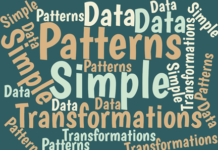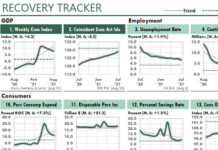RECENT CONTENT
Getting Radical with Excel
It's time to think about Excel in a radical new way—when we use it to work with business or economic data.
It's time, in fact,...
FEATURED ARTICLES
Simple Transformations Can Reveal Hidden Patterns in Your Data
Excel users have at least two significant advantages over business professionals who rely on other analytical and reporting tools.
First advantage: We Excel users can...
Inflation Tracker Excel Dashboard with Consumer Prices
U.S. President John F. Kennedy once said of a growing economy, "A rising tide lifts all boats."
However, a rising inflationary tide does not lift...
How to Report Top and Bottom Results Using Dynamic Arrays in Excel
In How to Use Excel’s LET Function, I showed several examples of a powerful function that Microsoft added to Excel 365 in the summer...
How to Report GL Account Groups in Excel
Believe it or not, this income statement is quite sophisticated. It's not nearly as simple-minded as it looks.
In fact, this income statement illustrates a...
How to Use Array Formulas to Report Groups of Accounts
Often, in accounting, marketing, and other departments, we'd like to report and analyze groups of items rather than one item at a time.
In Part...
BLOG
How Fast Is Too Fast?
(Originally published in Inc Magazine.)
What typically tops the list of worries of the chief executive officers of fast growing companies? Financing that growth, according...
Here’s How Inflation Could Affect the Value of Your Home
November 5, 2021
Inflation is rising in the U.S. And that made me wonder how a higher rate of inflation could affect the price of...
An Excel Chart of a Major U.S. Supply Chain Problem
October 23, 2021
A shortage of truckers now appears to be the greatest problem with the United States' supply chain.
In fact, President Biden said in...
A Lesson in Excel Analysis Learned from Rising US Inflation
Looking at the trends in the annual rate of change (ROC) of business and economic measures is an excellent way to reveal hidden information...
How to Split and Index Delimited Text with Excel Formulas
For the longest time I've wished that Microsoft would add a SPLIT function to Excel. The function would have a syntax like this...
=SPLIT(text, delimiter,...
BUSINESS & ECONOMICS
How Fast Is Too Fast?
(Originally published in Inc Magazine.)
What typically tops the list of worries of the chief executive officers of fast growing companies? Financing that growth, according...
How to Smooth Data by Using the TREND Function
Years ago, I read that Prof. William S. Cleveland had suggested that data could be smoothed by calculating a centered trendline through adjacent data—a...
Consumer Sentiment Suggests a 2022 Recession
In recent months, business websites have speculated about recessions and stagflation in 2022.
These predictions could affect your Excel work significantly in the next few...
Simple Transformations Can Reveal Hidden Patterns in Your Data
Excel users have at least two significant advantages over business professionals who rely on other analytical and reporting tools.
First advantage: We Excel users can...
Here’s How Inflation Could Affect the Value of Your Home
November 5, 2021
Inflation is rising in the U.S. And that made me wonder how a higher rate of inflation could affect the price of...
FORMULAS & FUNCTIONS
How to Smooth Data by Using the TREND Function
Years ago, I read that Prof. William S. Cleveland had suggested that data could be smoothed by calculating a centered trendline through adjacent data—a...
Here’s How Inflation Could Affect the Value of Your Home
November 5, 2021
Inflation is rising in the U.S. And that made me wonder how a higher rate of inflation could affect the price of...
How to Smooth Monthly Trends with Centered Moving Averages
I recently read an article in the Wall Street Journal about the expected increase of electric vehicles in the US. That made me wonder...
How to Foot and Cross-Foot Excel Reports in a Floating-Point World
At first glance, the following report is an ordinary one. It merely sums an Excel Table by Product and Region, and then foots and...
Excel’s XLOOKUP Function Explained
Excel's XLOOKUP function searches a range or an array, and returns an item corresponding to the first match it finds. If a match doesn't...
How to Smooth Data by Using the TREND Function
Years ago, I read that Prof. William S. Cleveland had suggested that data could be smoothed by calculating a centered trendline through adjacent data—a...